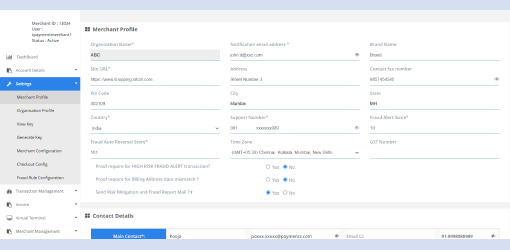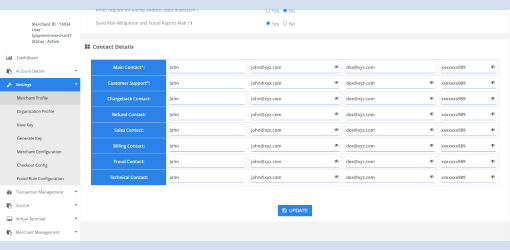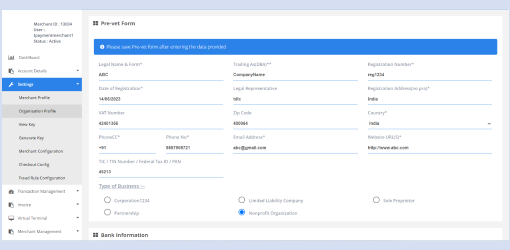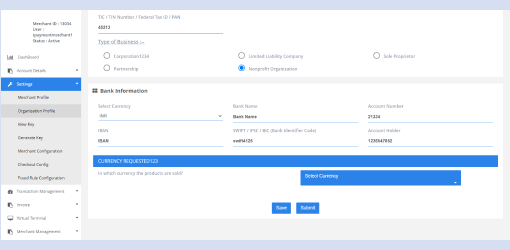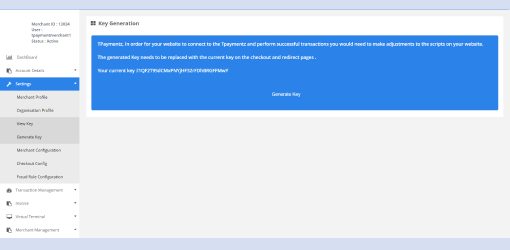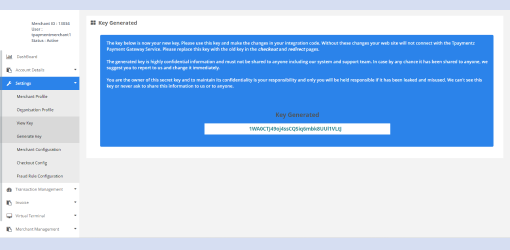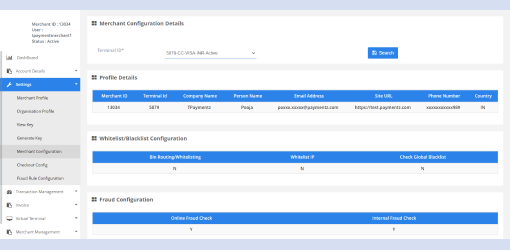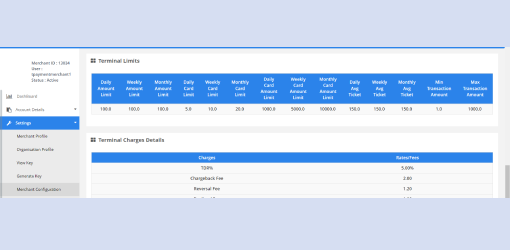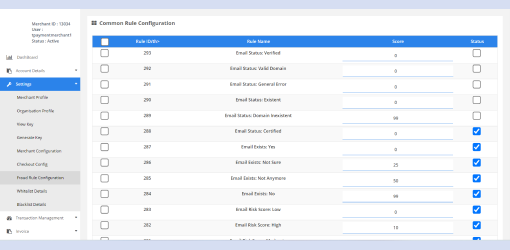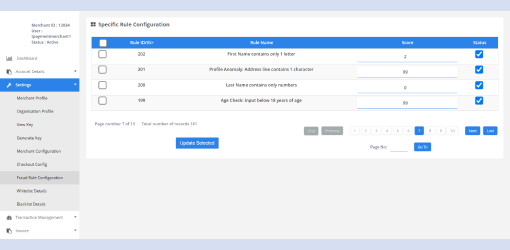Settings
You can handle the settings for following functionalities:
Settings > Merchant Profile
Here you can access your details which registered with us and also you can update the same.
How to access page?
After login you need to click on Merchant Profile section under the Settings tab in the left navigation bar of Merchant’s back office.
Result details
It contains the below details:
- Basic Details
- Address Details
- Contact Details
Settings > Organization Profile
In this page you can retrieve the organization profile by selecting the company type. You can also update the information for same.
How to access page?
After login you need to click on Organisation Profile section under Settings tab in the left navigation bar of Merchant’s back office.
Result details
Organization profile consists of organization information by their company type.
Settings > Generate Key
For secure transaction through Standard and Direct kit Secret key is very important. Without this key you cannot connect with the Gateway Service.
How to access pages?
After login you need to click on Generate Key section under Settings tab in the left navigation bar of Merchant’s back office.
Result details
In this section we provide current secret key. For generating a new key you need to click on the “Generate Key” button. Then you will receive a new key though which you can place the transaction.
Settings > Merchant Configuration
In this page you can retrieve your configuration information as per Terminal ID selection.
How to access pages?
After login you need to click on Merchant Configuration section under Settings tab in the left navigation bar of Merchant’s back office.
Search criteria
You can search the member config details by selecting the Terminal ID
Result details
After you chose a terminal, you can access the below configuration details.
- Profile Details
- Charges Details
- Account Details
- Account Limit
Settings > Fraud Rule Configuration
In this page you can access the fraud rule configuration.
How to access pages?
After login you need to click on "Fraud Rule Configuration" section under "Settings".
Result details
For setting and updating the score and status you need to select the check boxes situated at left side and click on "Update Selected" button.